Sub CreateFolderStructure()
'Create folder for all vlues in current sheet
'folders will be created in folder where the excel file was saved
'folders will be created from first row, first column, until empty row is found
'Example expected cell structure: (data starting in current sheet, column A, row 1)
'folder1 subfolder1 subsubfolder1
'folder2
'folder3 subfolder3
'...
'this will result in:
'\folder1\subfolder1\subsubfolder1
'\folder2
'\folder3\subfolder3
'...
Set fs = CreateObject("Scripting.FileSystemObject")
For iRow = 1 To 65000
pathToCreate = ActiveWorkbook.Path
For iColumn = 1 To 65000
currValue = Worksheets(ActiveCell.Worksheet.Name).Cells(iRow, iColumn).Value
If (currValue = "") Then
Exit For
Else
pathToCreate = pathToCreate & "\" & CStr(currValue)
'MsgBox (pathToCreate)
folderToCreate = pathToCreate
If Not (fs.FolderExists(folderToCreate)) Then
fs.CreateFolder (folderToCreate)
End If
End If
Next
Next
End Sub
The Excel sheet with the macro can be downloaded here. Before running the macro make sure the rows and columns of the active sheet are filled in correctly. Next simply run the macro by using the button.
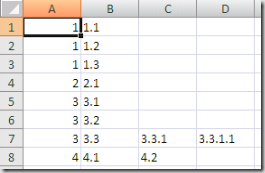
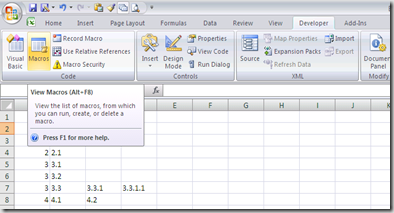
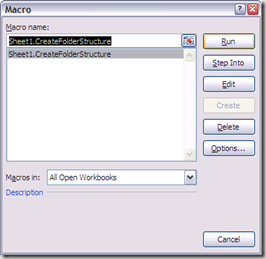
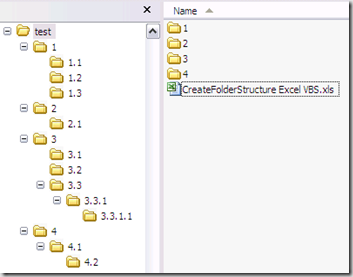
If you created to many empty folders by accident, you can easily remove them again using this little tool: Remove Empty Directories
Update 13/11/2009: Modified the Excel VBS script to let you navigate to the desired base folder upon launching the macro, so the Excel file may now be saved at any location, the base folder will have to be specified upon launching the macro.
Update 21/04/2012: Someone commented the VBS code is not working correctly when using some special characters. This is because some characters are not supported by Windows to be used in a file or folder name.
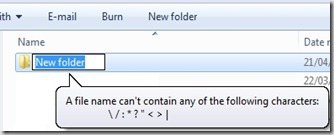
I updated the VBS code in the Excel sheet to make sure these special characters are removed before trying to create the folders.
The Excel sheet is updated, also an Excel template is available.
An example with special characters and the resulting folders created:
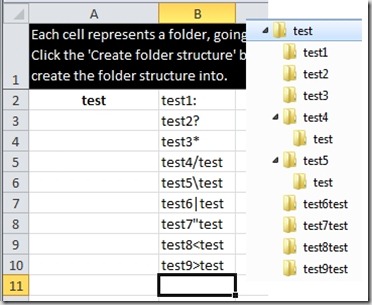
The new VBS code used is:
Sub CreateFolderStructure() 'Create folder for all vlues in current sheet 'folders will be created in folder where the excel file was saved 'folders will be created from first row, first column, until empty row is found 'Example expected cell structure: (data starting in current sheet, column A, row 1) 'folder1 subfolder1 subsubfolder1 'folder2 'folder3 subfolder3 ' subfolder4 '... 'this will result in: '\folder1\subfolder1\subsubfolder1 ' \folder2 ' \folder3\subfolder3 ' \folder3\subfolder4 '... baseFolder = BrowseForFolder If (baseFolder = False) Then Exit Sub End If Set fs = CreateObject("Scripting.FileSystemObject") For iRow = 2 To 6500 pathToCreate = baseFolder leafFound = False For iColumn = 1 To 6500 currValue = Trim(Replace(Replace(Replace(Replace(Replace(Replace(Replace(Worksheets(ActiveCell.Worksheet.Name).Cells(iRow, iColumn).Value, ":", ""), "*", ""), "?", ""), Chr(34), ""), "<", ""), ">", ""), "|", "")) If (currValue = "" And leafFound) Then Exit For ElseIf (currValue = "") Then parentFolder = FindParentFolder(iRow, iColumn) parentFolder = Replace(Replace(Replace(Replace(Replace(Replace(Replace(parentFolder, ":", ""), "*", ""), "?", ""), Chr(34), ""), "<", ""), ">", ""), "|", "") If (parentFolder = False) Then Exit For Else pathToCreate = pathToCreate & "\" & parentFolder If Not (fs.FolderExists(pathToCreate)) Then CreateDirs (pathToCreate) End If End If Else leafFound = True pathToCreate = pathToCreate & "\" & currValue If Not (fs.FolderExists(pathToCreate)) Then CreateDirs (pathToCreate) End If End If Next If (leafFound = False) Then Exit For End If Next End Sub Function FindParentFolder(row, column) For iRow = row To 0 Step -1 currValue = Worksheets(ActiveCell.Worksheet.Name).Cells(iRow, column).Value If (currValue <> "") Then FindParentFolder = CStr(currValue) Exit Function ElseIf (column <> 1) Then leftValue = Worksheets(ActiveCell.Worksheet.Name).Cells(iRow, column - 1).Value If (leftValue <> "") Then FindParentFolder = False Exit Function End If End If Next End Function Function BrowseForFolder(Optional OpenAt As Variant) As Variant 'Function purpose: To Browser for a user selected folder. 'If the "OpenAt" path is provided, open the browser at that directory 'NOTE: If invalid, it will open at the Desktop level Dim ShellApp As Object 'Create a file browser window at the default folder Set ShellApp = CreateObject("Shell.Application"). _ BrowseForFolder(0, "Please choose a folder", 0, OpenAt) 'Set the folder to that selected. (On error in case cancelled) On Error Resume Next BrowseForFolder = ShellApp.self.Path On Error GoTo 0 'Destroy the Shell Application Set ShellApp = Nothing 'Check for invalid or non-entries and send to the Invalid error 'handler if found 'Valid selections can begin L: (where L is a letter) or '\\ (as in \\servername\sharename. All others are invalid Select Case Mid(BrowseForFolder, 2, 1) Case Is = ":" If Left(BrowseForFolder, 1) = ":" Then GoTo Invalid Case Is = "\" If Not Left(BrowseForFolder, 1) = "\" Then GoTo Invalid Case Else GoTo Invalid End Select Exit Function Invalid: 'If it was determined that the selection was invalid, set to False BrowseForFolder = False End Function Sub CreateDirs(MyDirName) ' This subroutine creates multiple folders like CMD.EXE's internal MD command. ' By default VBScript can only create one level of folders at a time (blows ' up otherwise!). ' ' Argument: ' MyDirName [string] folder(s) to be created, single or ' multi level, absolute or relative, ' "d:\folder\subfolder" format or UNC ' ' Written by Todd Reeves ' Modified by Rob van der Woude ' http://www.robvanderwoude.com Dim arrDirs, i, idxFirst, objFSO, strDir, strDirBuild ' Create a file system object Set objFSO = CreateObject("Scripting.FileSystemObject") ' Convert relative to absolute path strDir = objFSO.GetAbsolutePathName(MyDirName) ' Split a multi level path in its "components" arrDirs = Split(strDir, "\") ' Check if the absolute path is UNC or not If Left(strDir, 2) = "\\" Then strDirBuild = "\\" & arrDirs(2) & "\" & arrDirs(3) & "\" idxFirst = 4 Else strDirBuild = arrDirs(0) & "\" idxFirst = 1 End If ' Check each (sub)folder and create it if it doesn't exist For i = idxFirst To UBound(arrDirs) strDirBuild = objFSO.BuildPath(strDirBuild, arrDirs(i)) If Not objFSO.FolderExists(strDirBuild) Then objFSO.CreateFolder strDirBuild End If Next ' Release the file system object Set objFSO = Nothing End Sub
11/10/2012: I updated the VBS code in the Excel sheet to make sure these special characters are removed before trying to create the folders. Extra input information and validation is added to make sure invalid characters can not be used. The Excel sheet is updated
08/08/2013: Updated sheets, added a trim to remove spaces at begin and end of cell value, since this could result in macro exception (see comments)
17/02/2014: I’ve extended this workbook with a new sheet in which the nested folder structure of the filesystem can be imported. Each folder name will be stored in a separate cell respecting the nested structure
The new VBS code is:
Sub ImportFolderStructure()
'Import folder structure starting from selected base folder
'each subfolder will be stored in a separete cell
'eg:
'Folder 1|Subfolder1|SubSubfolder1
'Folder 2|Subfolder2
'Folder 3|Subfolder3|SubSubfolder3
'...
Application.ScreenUpdating = False
baseFolder = BrowseForFolder
If (baseFolder = False) Then
Exit Sub
End If
Application.StatusBar = "Folder structure below " & baseFolder & " will be stored in the sheet " & ActiveCell.Worksheet.Name
StoreSubFolder baseFolder, 1, 0
Application.StatusBar = "Folder structure below " & baseFolder & " has been stored in the sheet " & ActiveCell.Worksheet.Name
Range("A2").Select
Application.ScreenUpdating = True
End Sub
Sub StoreSubFolder(baseFolderObj, ByRef iRow, ByVal iColumn)
Set fs = CreateObject("Scripting.FileSystemObject")
Set folderBase = fs.GetFolder(baseFolderObj)
Set folderBaseSubs = folderBase.SubFolders
iRow = iRow + 1
iColumn = iColumn + 1
For Each subFolder In folderBaseSubs
Worksheets(ActiveCell.Worksheet.Name).Cells(iRow, iColumn).Value = subFolder.Name
StoreSubFolder subFolder, iRow, iColumn
Next
End Sub
Sub ClearImportData()
Application.ScreenUpdating = False
Range("A2").Select
Range(Selection, ActiveCell.SpecialCells(xlLastCell)).Select
Selection.ClearContents
Range("A2").Select
Application.ScreenUpdating = True
End Sub
Sub CreateFolderStructure()
'Create folder for all vlues in current sheet
'folders will be created in folder where the excel file was saved
'folders will be created from first row, first column, until empty row is found
'Example expected cell structure: (data starting in current sheet, column A, row 1)
'folder1 subfolder1 subsubfolder1
'folder2
'folder3 subfolder3
' subfolder4
'...
'this will result in:
'<currentpath>\folder1\subfolder1\subsubfolder1
'<currentpath>\folder2
'<currentpath>\folder3\subfolder3
'<currentpath>\folder3\subfolder4
'...
baseFolder = BrowseForFolder
If (baseFolder = False) Then
Exit Sub
End If
Set fs = CreateObject("Scripting.FileSystemObject")
For iRow = 2 To 6500
pathToCreate = baseFolder
leafFound = False
For iColumn = 1 To 6500
currValue = Trim(Replace(Replace(Replace(Replace(Replace(Replace(Replace(Replace(Replace(Worksheets(ActiveCell.Worksheet.Name).Cells(iRow, iColumn).Value, ":", "-"), "*", "-"), "?", "-"), Chr(34), "-"), "<", "-"), ">", "-"), "|", "-"), "/", "-"), "\", "-"))
Worksheets(ActiveCell.Worksheet.Name).Cells(iRow, iColumn).Value = currValue
If (currValue = "" And leafFound) Then
Exit For
ElseIf (currValue = "") Then
parentFolder = FindParentFolder(iRow, iColumn)
If (parentFolder = False) Then
Exit For
Else
pathToCreate = pathToCreate & "\" & parentFolder
If Not (fs.FolderExists(pathToCreate)) Then
CreateDirs (pathToCreate)
End If
End If
Else
leafFound = True
pathToCreate = pathToCreate & "\" & currValue
If Not (fs.FolderExists(pathToCreate)) Then
CreateDirs (pathToCreate)
End If
End If
Next
If (leafFound = False) Then
Exit For
End If
Next
End Sub
Function FindParentFolder(row, column)
For iRow = row To 0 Step -1
currValue = Worksheets(ActiveCell.Worksheet.Name).Cells(iRow, column).Value
If (currValue <> "") Then
FindParentFolder = CStr(currValue)
Exit Function
ElseIf (column <> 1) Then
leftValue = Worksheets(ActiveCell.Worksheet.Name).Cells(iRow, column - 1).Value
If (leftValue <> "") Then
FindParentFolder = False
Exit Function
End If
End If
Next
End Function
Function BrowseForFolder(Optional OpenAt As Variant) As Variant
'Function purpose: To Browser for a user selected folder.
'If the "OpenAt" path is provided, open the browser at that directory
'NOTE: If invalid, it will open at the Desktop level
Dim ShellApp As Object
'Create a file browser window at the default folder
Set ShellApp = CreateObject("Shell.Application"). _
BrowseForFolder(0, "Please choose a folder", 0, OpenAt)
'Set the folder to that selected. (On error in case cancelled)
On Error Resume Next
BrowseForFolder = ShellApp.self.Path
On Error GoTo 0
'Destroy the Shell Application
Set ShellApp = Nothing
'Check for invalid or non-entries and send to the Invalid error
'handler if found
'Valid selections can begin L: (where L is a letter) or
'\\ (as in \\servername\sharename. All others are invalid
Select Case Mid(BrowseForFolder, 2, 1)
Case Is = ":"
If Left(BrowseForFolder, 1) = ":" Then GoTo Invalid
Case Is = "\"
If Not Left(BrowseForFolder, 1) = "\" Then GoTo Invalid
Case Else
GoTo Invalid
End Select
Exit Function
Invalid:
'If it was determined that the selection was invalid, set to False
BrowseForFolder = False
End Function
Sub CreateDirs(MyDirName)
' This subroutine creates multiple folders like CMD.EXE's internal MD command.
' By default VBScript can only create one level of folders at a time (blows
' up otherwise!).
'
' Argument:
' MyDirName [string] folder(s) to be created, single or
' multi level, absolute or relative,
' "d:\folder\subfolder" format or UNC
'
' Written by Todd Reeves
' Modified by Rob van der Woude
' http://www.robvanderwoude.com
Dim arrDirs, i, idxFirst, objFSO, strDir, strDirBuild
' Create a file system object
Set objFSO = CreateObject("Scripting.FileSystemObject")
' Convert relative to absolute path
strDir = objFSO.GetAbsolutePathName(MyDirName)
' Split a multi level path in its "components"
arrDirs = Split(strDir, "\")
' Check if the absolute path is UNC or not
If Left(strDir, 2) = "\\" Then
strDirBuild = "\\" & arrDirs(2) & "\" & arrDirs(3) & "\"
idxFirst = 4
Else
strDirBuild = arrDirs(0) & "\"
idxFirst = 1
End If
' Check each (sub)folder and create it if it doesn't exist
For i = idxFirst To UBound(arrDirs)
strDirBuild = objFSO.BuildPath(strDirBuild, arrDirs(i))
If Not objFSO.FolderExists(strDirBuild) Then
objFSO.CreateFolder strDirBuild
End If
Next
' Release the file system object
Set objFSO = Nothing
End Sub
The Excel file can be downloaded as XLS (template for easy reuse). My Excel sheet with combined macro’s has been updated as well, see this blog post.
Update 27/05/2014: cleanup of the cell types (some cell were saved as type ‘Scientific’ resulting in some strange representation after import of folders named with numbers, Thanks to Jean for reporting)





Congratulations and thank you for you xls vbs, its reallly what i was looking for end theres nothing better in net, al least i have not found anything better. its fast, easy and very flexible.
ReplyDeletei use it by my work. Health and peace forwever!
The link to the file is dead, please reupload.
ReplyDeletefixed
ReplyDeletegreat macro! See what I created using your macro, an SEC filing and MindMeister:
ReplyDeletehttp://www.mindmeister.com/105299836/unitedhealth-subsidiaries
vb error: "Path not found"
ReplyDeletesample input:
00 Intro 01 Welcome
00 Intro 02 Text here
00 Intro 03 More text here
should create 1 folder with 3 sub-folders
tested it and seems to work OK, also tested on windows network share and worked as well. I used this sheet to test: http://dl.dropbox.com/u/2328438/CreateFolderStructure%20Excel%20VBS%20-%20test%2000%20intro.xls
ReplyDeletecould you give more details on your case?
It is realy good which i want.
ReplyDeleteThanks a lot booss.
The sheet is really reduce your effort by unexpected way.
thanks for you feedback! i'm glad it could be of any use to other people... ;)
ReplyDeleteThe code seems to break when running into characters such as = ":" or "/". Is there a fix for this?
ReplyDeleteMy naming convention needs to include those characters in creation I see they are excluded for some reason. Anyway to change the code to accept them?
ReplyDeletethanks for your feedback!
ReplyDeletesome special characters are not supported in file/folder names...i updated the code to remove these characters when creating the folder name.
'/' and '\' are now supported, but these will result in a subfolder to be created. so normally you shouldn't need these since you can as well use another cell to create the desired subfolder.
I updated the post for new files and code.
Regards,
myT
Just want to say this is a great tool saved me and my boss a ton of work!!
DeleteI ended up just removing the special characters from the file and renaming them after we created it. The reason why we needed the files named like that because it was passed to us this way we had no control on naming convention. Once again great tool and thank you for having this available.
thx :)
ReplyDeletejust out of curiosity, how do you change them manually afterwards? It's an OS limitation, not a limitation of this tool... Or are you using the sheet on a Linux file system?
A good overview of different filename reservered characters and limitations: http://en.wikipedia.org/wiki/Filename#Comparison%5Fof%5Ffile%5Fname%5Flimitations
Sorry let me rephrase it I removed the names and replaced it with a X noting that I had to replace the name later. I ran the earlier version and this caused it to run properly. That's when I went back and realized the folder name limitations. Contacted them and worked around it. Call me ignorant but I never knew about the naming limits on folders.Once again thank you for your help.
DeleteHi there .. this is an awesome tool however I am encountering an error while trying to create multiple level folders---
ReplyDeletemy scenario
Column1 Column 2 Column 3 Column 4
Row 1 Folder Name 1 Folder Name 2
Row 2 Folder Name 3 Folder Name 4
Folder Name 5
The error says "Path not found"
Could you send the excell to myTselection (at) gmail.com? I'll take a look at it...
ReplyDeleteRegard,
myT
I am also getting the "Path not found" error.
ReplyDeleteCould you send the excell to myTselection (at) gmail.com? I'll take a look at it...
ReplyDeleteRegard,
myT
Don't use slashes in the names of folders, it's not supported by Windows. I'll make a new version of the sheet to make sure the illegal special characters can not be used anymore. If you encounter issues with the sheet, just look at the special characters for now ;)
ReplyDelete11/10/2012: I updated the VBS code in the Excel sheet to make sure these special characters are removed before trying to create the folders. Extra input information and validation is added to make sure invalid characters can not be used. The Excel sheet is updated, also the Excel template. see original post.
ReplyDeleteThanks for this great code
ReplyDeleteAny idea why i'm getting path not found error? It creates the first folder(first specified cell) and then nothing else.
ReplyDeletestrange, the total path lenght might have become too long? it's not allowed to be longer than 260 characters (see http://msdn.microsoft.com/en-us/library/windows/desktop/aa365247(v=vs.85).aspx)
Deleteif this wouldn't be the case, you may always share the excel so I can take a closer look at it mytselection (at) gmail.com
Thanks a lot for sharing! Very usefull! Regards
ReplyDeleteIt too was having a persistent error of "Path Not Found". However, after stepping through the code I discovered that my all of my root folders had lots of white space on the end. I trimmed the cell contents and then the script worked beautifully.
ReplyDeleteThank you for offering your work for free for others to use.
thank you for your feedback Carla, I've updated the sheets in order to trim spaces at the start and end of a cell value since this could indeed leed to the unexpected macro exception.
DeleteHi,
ReplyDeleteCan this code be run from the command line as a scheduled task?
We have program which will output nightly the folder structure required to an excel file, we hoped then to be able to schedule a task to run the code and point to the excel file so as to create the folder structure.
Hope this makes sense!
Adam
Hi Adam,
DeleteI believe it would be a better solution to integrate the folder structur creation in your exisiting program that generates the Excel file. You could base your code on the source code I shared in this post.
But if really necessary, it would be possibel to execut the excel macro from command line, you can take a look at these instructions: http://stackoverflow.com/questions/2050505/way-to-run-excel-macros-from-command-line-or-batch-file
Good luck!
Regards,
myT
I get the error Bad file name or number no matter which folder i select as the base folder, could you please help me
ReplyDeleteHi Harish,
DeleteDon't really know what could be wrong...maybe you can send over your excel with a screenshot with the error and selected folder? you can mail it via mytselection [at] gmail.com
You are amazin my friend... saved me 2 hours... literally
ReplyDeletethx for the positive feedback! :) good to see such a small old script can still be of some help for others...
DeleteHi,
ReplyDeleteCongratulations for Your Folder Structure Creator tool and your new import tool. This new import tool seems to have a small bug. When I imported folder having year numbers as their name (for example : 2008, 2010, etc.), the date was replaced by this character string five out of seven times :
2,01E+03
I can send some print screens if needed.
Jean
Hi Jean,
DeleteThank you for your feedback. You are correct, apparently I didn't clean up the full sheet nicely after some tests. Because of this some cells have type 'Scientific' instead of the default 'General'. so the issue is not really related to dates import. Only the strange cell type becomes very visible when folder with numbers are imported. I will cleanup the download sheets but you can change the cell type in your sheet as well by selecting all cells and selecting Home -> Number: 'General' (in dropdown list)
Kind regards,
myT
Great job! I am looking to something very similar. How could I modify this so when I click on Create Folder Structure it creates some predefined subfolders as well as the top level?
ReplyDeleteThanks,
ML
Hi ML,
DeleteBased on your comment, I would expect no changes are needed. You can define the structure in the Excel file and create the folder structure. The top most element in your sheet will become the top root folder.
If you don't want to get a popup window to select the base folder in which to create the folder structure, you can easily change the VBA code shown above and specify the base folder yourself on line 17. By not calling the function BrowseForFolder, no popup will appear any longer.
For example:
change line 17: baseFolder = BrowseForFolder
into: baseFolder = "C:\"
Thanks for the speedy reply! I guess I didn't do a very good job of asking my question. My intent would be to have two fields in the spreadsheet for user input. Once the button is clicked it would create those two fields as the top level folders ([CELL1] --> [CELL2]). What I would love to do is to have it create a static set of subfolders underneath. The user doesn't need to see that information is it would get a little "busy".
DeleteThose sets of subfolders will never change so it would be nice to mask that from the user.
Thank you so much!!
ML
you can hide some rows of the sheet or have some parts configured in one sheet and some other parts in another sheet...you can protect the sheets in order to keep those parts hidden to the end user...
DeleteThanks so much, it really saved tons of my time!!!
ReplyDeleteThank you for your feedback! Nice to see this still helps other people too, I use too from time to time ;)
DeleteGood Day
ReplyDeleteI would like to know if there is a way to ignore the contents in hidden rows when the folder structure is created?
Regards
Dear,
ReplyDeleteI need this xls file.. I am not programming expert but I am looking for folder structure creater.. and I am sure this xls code will serve it..
Can u please send the file on my email. Vaibh.world@gmail.com
Since the file is not available on the destination location
Can you please send it to me too
ReplyDeletethanks
Creating a folder structure is easy when you know the hierarchy. However illustrating a structure is not that easy without a folder structure diagram tool . It also better to visualize before creating the actual folder structure.
ReplyDeleteHi, can you send the file to me because the link to the file is no longer valid.
ReplyDeletecheokhs@hotmail.com
Thanks!
Excelent macro. You are genious :) many thanks!!!!
ReplyDeleteThe script looks super efficient! Would it be possible to check the link to dropbox? it gives a 404 error. thanks!
ReplyDelete