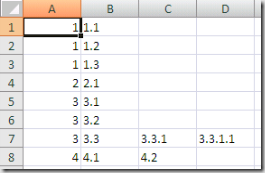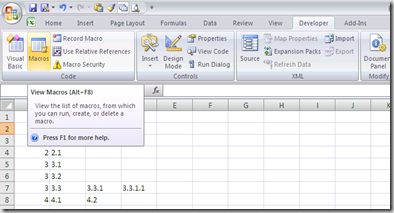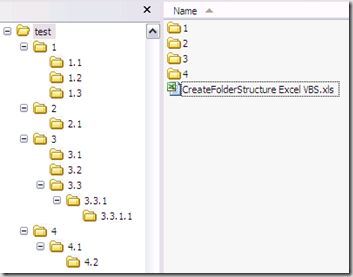FILE SPACING:
# double space a file
sed G
# double space a file which already has blank lines in it. Output file
# should contain no more than one blank line between lines of text.
sed '/^$/d;G'
# triple space a file
sed 'G;G'
# undo double-spacing (assumes even-numbered lines are always blank)
sed 'n;d'
# insert a blank line above every line which matches "regex"
sed '/regex/{x;p;x;}'
# insert a blank line below every line which matches "regex"
sed '/regex/G'
# insert a blank line above and below every line which matches "regex"
sed '/regex/{x;p;x;G;}'
NUMBERING:
# number each line of a file (simple left alignment). Using a tab (see
# note on '\t' at end of file) instead of space will preserve margins.
sed = filename | sed 'N;s/\n/\t/'
# number each line of a file (number on left, right-aligned)
sed = filename | sed 'N; s/^/ /; s/ *\(.\{6,\}\)\n/\1 /'
# number each line of file, but only print numbers if line is not blank
sed '/./=' filename | sed '/./N; s/\n/ /'
# count lines (emulates "wc -l")
sed -n '$='
TEXT CONVERSION AND SUBSTITUTION:
# IN UNIX ENVIRONMENT: convert DOS newlines (CR/LF) to Unix format.
sed 's/.$//' # assumes that all lines end with CR/LF
sed 's/^M$//' # in bash/tcsh, press Ctrl-V then Ctrl-M
sed 's/\x0D$//' # works on ssed, gsed 3.02.80 or higher
# IN UNIX ENVIRONMENT: convert Unix newlines (LF) to DOS format.
sed "s/$/`echo -e \\\r`/" # command line under ksh
sed 's/$'"/`echo \\\r`/" # command line under bash
sed "s/$/`echo \\\r`/" # command line under zsh
sed 's/$/\r/' # gsed 3.02.80 or higher
# IN DOS ENVIRONMENT: convert Unix newlines (LF) to DOS format.
sed "s/$//" # method 1
sed -n p # method 2
# IN DOS ENVIRONMENT: convert DOS newlines (CR/LF) to Unix format.
# Can only be done with UnxUtils sed, version 4.0.7 or higher. The
# UnxUtils version can be identified by the custom "--text" switch
# which appears when you use the "--help" switch. Otherwise, changing
# DOS newlines to Unix newlines cannot be done with sed in a DOS
# environment. Use "tr" instead.
sed "s/\r//" infile >outfile # UnxUtils sed v4.0.7 or higher
tr -d \r <infile >outfile # GNU tr version 1.22 or higher
# delete leading whitespace (spaces, tabs) from front of each line
# aligns all text flush left
sed 's/^[ \t]*//' # see note on '\t' at end of file
# delete trailing whitespace (spaces, tabs) from end of each line
sed 's/[ \t]*$//' # see note on '\t' at end of file
# delete BOTH leading and trailing whitespace from each line
sed 's/^[ \t]*//;s/[ \t]*$//'
# insert 5 blank spaces at beginning of each line (make page offset)
sed 's/^/ /'
# align all text flush right on a 79-column width
sed -e :a -e 's/^.\{1,78\}$/ &/;ta' # set at 78 plus 1 space
# center all text in the middle of 79-column width. In method 1,
# spaces at the beginning of the line are significant, and trailing
# spaces are appended at the end of the line. In method 2, spaces at
# the beginning of the line are discarded in centering the line, and
# no trailing spaces appear at the end of lines.
sed -e :a -e 's/^.\{1,77\}$/ & /;ta' # method 1
sed -e :a -e 's/^.\{1,77\}$/ &/;ta' -e 's/\( *\)\1/\1/' # method 2
# substitute (find and replace) "foo" with "bar" on each line
sed 's/foo/bar/' # replaces only 1st instance in a line
sed 's/foo/bar/4' # replaces only 4th instance in a line
sed 's/foo/bar/g' # replaces ALL instances in a line
sed 's/\(.*\)foo\(.*foo\)/\1bar\2/' # replace the next-to-last case
sed 's/\(.*\)foo/\1bar/' # replace only the last case
# substitute "foo" with "bar" ONLY for lines which contain "baz"
sed '/baz/s/foo/bar/g'
# substitute "foo" with "bar" EXCEPT for lines which contain "baz"
sed '/baz/!s/foo/bar/g'
# change "scarlet" or "ruby" or "puce" to "red"
sed 's/scarlet/red/g;s/ruby/red/g;s/puce/red/g' # most seds
gsed 's/scarlet\|ruby\|puce/red/g' # GNU sed only
# reverse order of lines (emulates "tac")
# bug/feature in HHsed v1.5 causes blank lines to be deleted
sed '1!G;h;$!d' # method 1
sed -n '1!G;h;$p' # method 2
# reverse each character on the line (emulates "rev")
sed '/\n/!G;s/\(.\)\(.*\n\)/&\2\1/;//D;s/.//'
# join pairs of lines side-by-side (like "paste")
sed '$!N;s/\n/ /'
# if a line ends with a backslash, append the next line to it
sed -e :a -e '/\\$/N; s/\\\n//; ta'
# if a line begins with an equal sign, append it to the previous line
# and replace the "=" with a single space
sed -e :a -e '$!N;s/\n=/ /;ta' -e 'P;D'
# add commas to numeric strings, changing "1234567" to "1,234,567"
gsed ':a;s/\B[0-9]\{3\}\>/,&/;ta' # GNU sed
sed -e :a -e 's/\(.*[0-9]\)\([0-9]\{3\}\)/\1,\2/;ta' # other seds
# add commas to numbers with decimal points and minus signs (GNU sed)
gsed -r ':a;s/(^|[^0-9.])([0-9]+)([0-9]{3})/\1\2,\3/g;ta'
# add a blank line every 5 lines (after lines 5, 10, 15, 20, etc.)
gsed '0~5G' # GNU sed only
sed 'n;n;n;n;G;' # other seds
SELECTIVE PRINTING OF CERTAIN LINES:
# print first 10 lines of file (emulates behavior of "head")
sed 10q
# print first line of file (emulates "head -1")
sed q
# print the last 10 lines of a file (emulates "tail")
sed -e :a -e '$q;N;11,$D;ba'
# print the last 2 lines of a file (emulates "tail -2")
sed '$!N;$!D'
# print the last line of a file (emulates "tail -1")
sed '$!d' # method 1
sed -n '$p' # method 2
# print the next-to-the-last line of a file
sed -e '$!{h;d;}' -e x # for 1-line files, print blank line
sed -e '1{$q;}' -e '$!{h;d;}' -e x # for 1-line files, print the line
sed -e '1{$d;}' -e '$!{h;d;}' -e x # for 1-line files, print nothing
# print only lines which match regular expression (emulates "grep")
sed -n '/regexp/p' # method 1
sed '/regexp/!d' # method 2
# print only lines which do NOT match regexp (emulates "grep -v")
sed -n '/regexp/!p' # method 1, corresponds to above
sed '/regexp/d' # method 2, simpler syntax
# print the line immediately before a regexp, but not the line
# containing the regexp
sed -n '/regexp/{g;1!p;};h'
# print the line immediately after a regexp, but not the line
# containing the regexp
sed -n '/regexp/{n;p;}'
# print 1 line of context before and after regexp, with line number
# indicating where the regexp occurred (similar to "grep -A1 -B1")
sed -n -e '/regexp/{=;x;1!p;g;$!N;p;D;}' -e h
# grep for AAA and BBB and CCC (in any order)
sed '/AAA/!d; /BBB/!d; /CCC/!d'
# grep for AAA and BBB and CCC (in that order)
sed '/AAA.*BBB.*CCC/!d'
# grep for AAA or BBB or CCC (emulates "egrep")
sed -e '/AAA/b' -e '/BBB/b' -e '/CCC/b' -e d # most seds
gsed '/AAA\|BBB\|CCC/!d' # GNU sed only
# print paragraph if it contains AAA (blank lines separate paragraphs)
# HHsed v1.5 must insert a 'G;' after 'x;' in the next 3 scripts below
sed -e '/./{H;$!d;}' -e 'x;/AAA/!d;'
# print paragraph if it contains AAA and BBB and CCC (in any order)
sed -e '/./{H;$!d;}' -e 'x;/AAA/!d;/BBB/!d;/CCC/!d'
# print paragraph if it contains AAA or BBB or CCC
sed -e '/./{H;$!d;}' -e 'x;/AAA/b' -e '/BBB/b' -e '/CCC/b' -e d
gsed '/./{H;$!d;};x;/AAA\|BBB\|CCC/b;d' # GNU sed only
# print only lines of 65 characters or longer
sed -n '/^.\{65\}/p'
# print only lines of less than 65 characters
sed -n '/^.\{65\}/!p' # method 1, corresponds to above
sed '/^.\{65\}/d' # method 2, simpler syntax
# print section of file from regular expression to end of file
sed -n '/regexp/,$p'
# print section of file based on line numbers (lines 8-12, inclusive)
sed -n '8,12p' # method 1
sed '8,12!d' # method 2
# print line number 52
sed -n '52p' # method 1
sed '52!d' # method 2
sed '52q;d' # method 3, efficient on large files
# beginning at line 3, print every 7th line
gsed -n '3~7p' # GNU sed only
sed -n '3,${p;n;n;n;n;n;n;}' # other seds
# print section of file between two regular expressions (inclusive)
sed -n '/Iowa/,/Montana/p' # case sensitive
SELECTIVE DELETION OF CERTAIN LINES:
# print all of file EXCEPT section between 2 regular expressions
sed '/Iowa/,/Montana/d'
# delete duplicate, consecutive lines from a file (emulates "uniq").
# First line in a set of duplicate lines is kept, rest are deleted.
sed '$!N; /^\(.*\)\n\1$/!P; D'
# delete duplicate, nonconsecutive lines from a file. Beware not to
# overflow the buffer size of the hold space, or else use GNU sed.
sed -n 'G; s/\n/&&/; /^\([ -~]*\n\).*\n\1/d; s/\n//; h; P'
# delete all lines except duplicate lines (emulates "uniq -d").
sed '$!N; s/^\(.*\)\n\1$/\1/; t; D'
# delete the first 10 lines of a file
sed '1,10d'
# delete the last line of a file
sed '$d'
# delete the last 2 lines of a file
sed 'N;$!P;$!D;$d'
# delete the last 10 lines of a file
sed -e :a -e '$d;N;2,10ba' -e 'P;D' # method 1
sed -n -e :a -e '1,10!{P;N;D;};N;ba' # method 2
# delete every 8th line
gsed '0~8d' # GNU sed only
sed 'n;n;n;n;n;n;n;d;' # other seds
# delete lines matching pattern
sed '/pattern/d'
# delete ALL blank lines from a file (same as "grep '.' ")
sed '/^$/d' # method 1
sed '/./!d' # method 2
# delete all CONSECUTIVE blank lines from file except the first; also
# deletes all blank lines from top and end of file (emulates "cat -s")
sed '/./,/^$/!d' # method 1, allows 0 blanks at top, 1 at EOF
sed '/^$/N;/\n$/D' # method 2, allows 1 blank at top, 0 at EOF
# delete all CONSECUTIVE blank lines from file except the first 2:
sed '/^$/N;/\n$/N;//D'
# delete all leading blank lines at top of file
sed '/./,$!d'
# delete all trailing blank lines at end of file
sed -e :a -e '/^\n*$/{$d;N;ba' -e '}' # works on all seds
sed -e :a -e '/^\n*$/N;/\n$/ba' # ditto, except for gsed 3.02.*
# delete the last line of each paragraph
sed -n '/^$/{p;h;};/./{x;/./p;}'
SPECIAL APPLICATIONS:
# remove nroff overstrikes (char, backspace) from man pages. The 'echo'
# command may need an -e switch if you use Unix System V or bash shell.
sed "s/.`echo \\\b`//g" # double quotes required for Unix environment
sed 's/.^H//g' # in bash/tcsh, press Ctrl-V and then Ctrl-H
sed 's/.\x08//g' # hex expression for sed 1.5, GNU sed, ssed
# get Usenet/e-mail message header
sed '/^$/q' # deletes everything after first blank line
# get Usenet/e-mail message body
sed '1,/^$/d' # deletes everything up to first blank line
# get Subject header, but remove initial "Subject: " portion
sed '/^Subject: */!d; s///;q'
# get return address header
sed '/^Reply-To:/q; /^From:/h; /./d;g;q'
# parse out the address proper. Pulls out the e-mail address by itself
# from the 1-line return address header (see preceding script)
sed 's/ *(.*)//; s/>.*//; s/.*[:<] *//'
# add a leading angle bracket and space to each line (quote a message)
sed 's/^/> /'
# delete leading angle bracket & space from each line (unquote a message)
sed 's/^> //'
# remove most HTML tags (accommodates multiple-line tags)
sed -e :a -e 's/<[^>]*>//g;/</N;//ba'
# extract multi-part uuencoded binaries, removing extraneous header
# info, so that only the uuencoded portion remains. Files passed to
# sed must be passed in the proper order. Version 1 can be entered
# from the command line; version 2 can be made into an executable
# Unix shell script. (Modified from a script by Rahul Dhesi.)
sed '/^end/,/^begin/d' file1 file2 ... fileX | uudecode # vers. 1
sed '/^end/,/^begin/d' "$@" | uudecode # vers. 2
# sort paragraphs of file alphabetically. Paragraphs are separated by blank
# lines. GNU sed uses \v for vertical tab, or any unique char will do.
sed '/./{H;d;};x;s/\n/={NL}=/g' file | sort | sed '1s/={NL}=//;s/={NL}=/\n/g'
gsed '/./{H;d};x;y/\n/\v/' file | sort | sed '1s/\v//;y/\v/\n/'
# zip up each .TXT file individually, deleting the source file and
# setting the name of each .ZIP file to the basename of the .TXT file
# (under DOS: the "dir /b" switch returns bare filenames in all caps).
echo @echo off >zipup.bat
dir /b *.txt | sed "s/^\(.*\)\.TXT/pkzip -mo \1 \1.TXT/" >>zipup.bat